Monitor jobs
This tutorial mainly introduces how to monitor job status on the Bohrium platform. Users can click on the Jobs on the left side of the Bohrium homepage to display job information. According to their needs, set job filtering conditions (such as time, job group, project, etc.), as shown in the figure below:
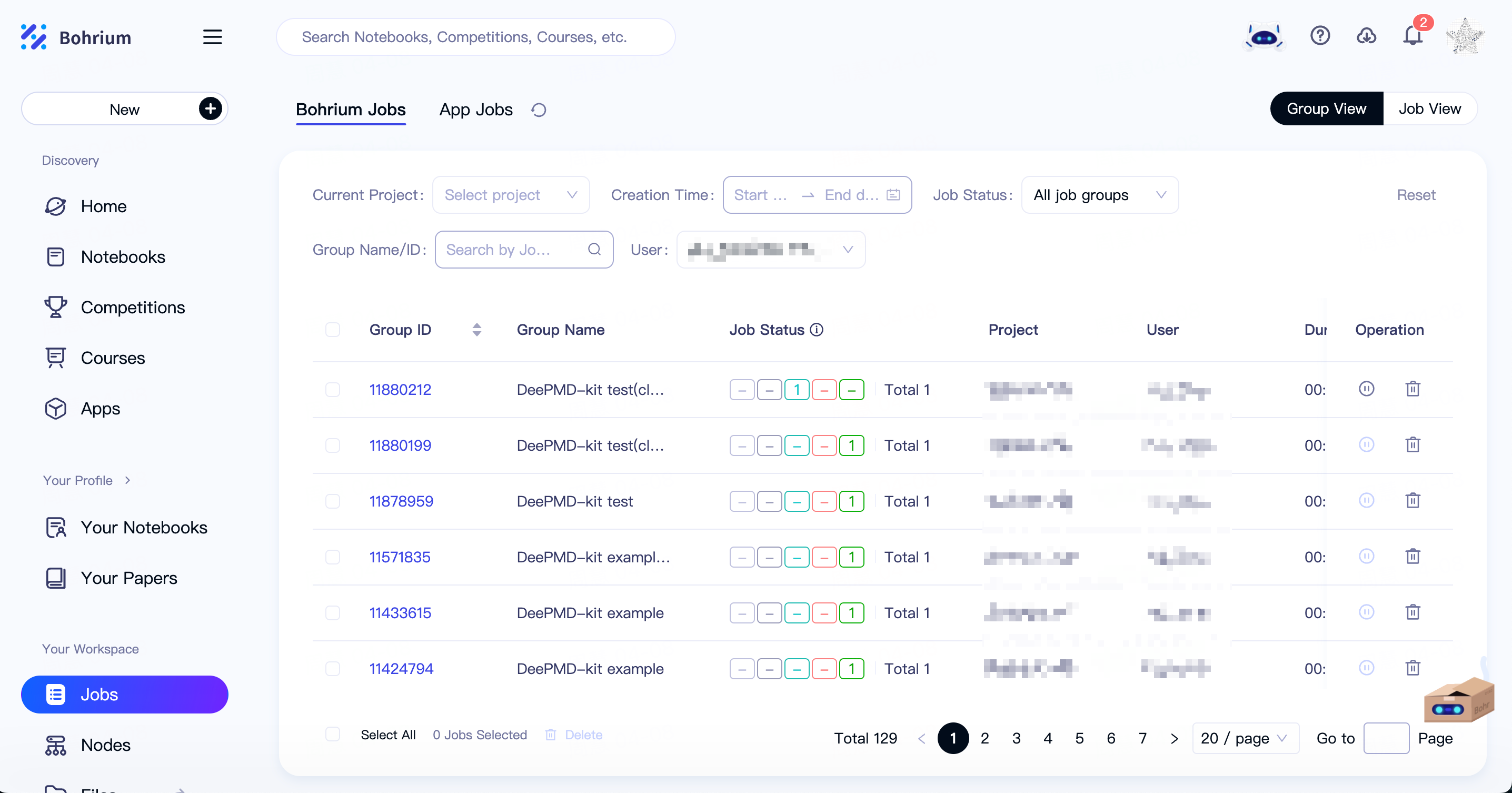
Job Status
After the user submits a job, the job will go through three statuses in sequence: "Resource Scheduling" - "Running" - "Completed".
Resource Scheduling:

Running:

Completed:

Job Log
Users can find the job log bottom on the right side of the Jobs page (within the red box in the image below). Click on the log bottom, and the browser will pop up the log page.

You can also click on the "Job ID" in this page to enter the "Job Details" page, where you can view rich information such as the timeline of the job, real-time files, and job log.
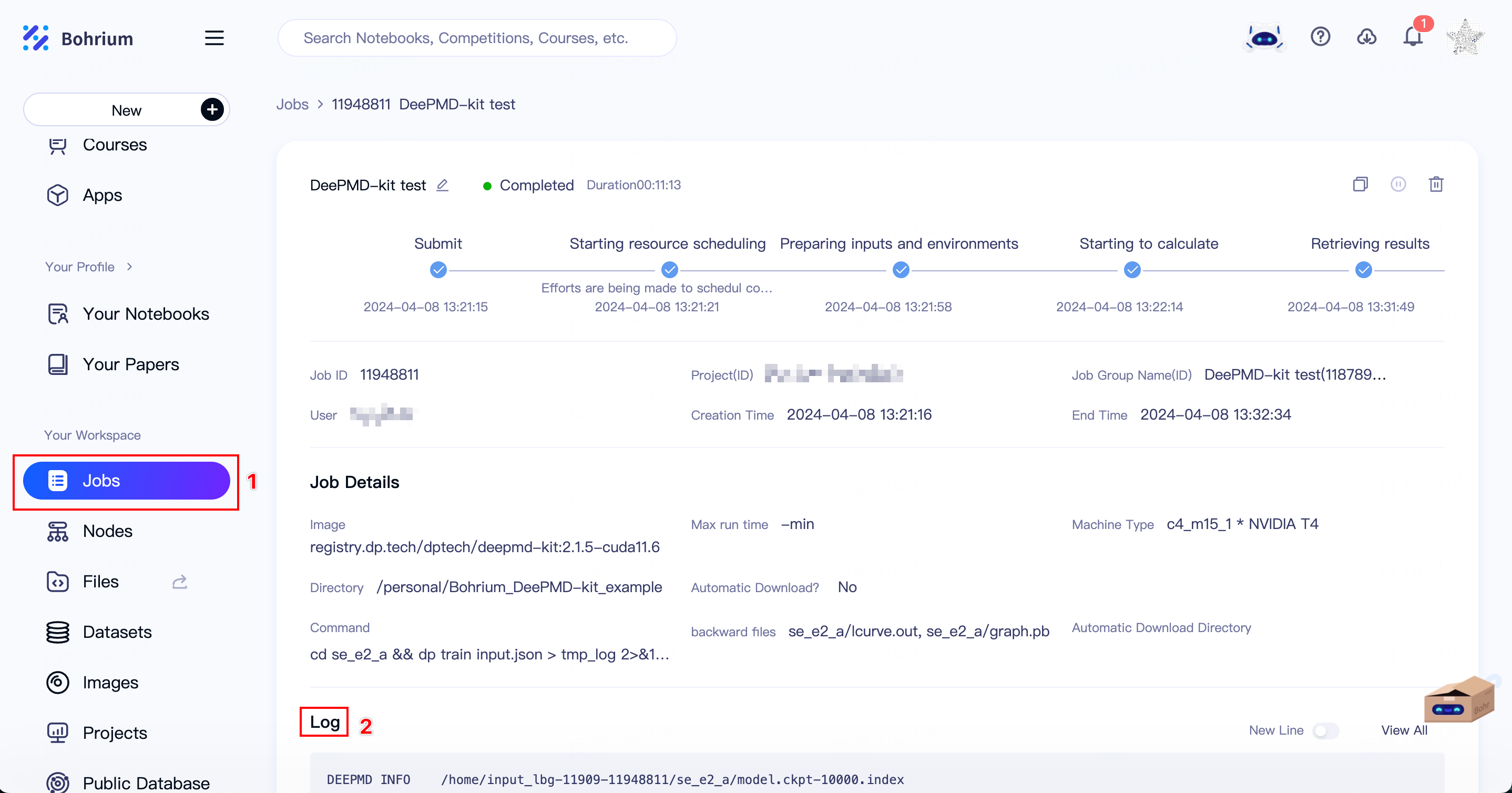
Tips:
In addition to monitoring jobs on web page, Bohrium also supports using the Bohrium CLI to directly view the status of jobsin the command line.
bohr job list
bohr job_group list
Alternatively, you can use the following commands:
bohr job describe -j <Jobs ID>
bohr job_group list -i <JOB GROUP ID>
Job log can also be obtained in the following ways:
bohr job log -j <Jobs ID>