Install Bohrium CLI
Preparation
Before you begin, please make sure you have registered a Bohrium account. If you have not registered yet, please visit the Bohrium official website to sign up.
Install
linux Version
Use curl to download:
/bin/bash -c "$(curl -fsSL https://dp-public.oss-cn-beijing.aliyuncs.com/bohrctl/1.0.0/install_bohr_linux_curl.sh)"
macOS Version
Use curl to download:
/bin/bash -c "$(curl -fsSL https://dp-public.oss-cn-beijing.aliyuncs.com/bohrctl/1.0.0/install_bohr_mac_curl.sh)"
Windows Version
Use curl to download:
curl -o install_bohr_windows_wget.bat https://dp-public.oss-cn-beijing.aliyuncs.com/bohrctl/1.0.0/install_bohr_windows_curl.bat && install_bohr_windows_wget.bat
Since the environment variables have been set, you need to reopen the command prompt for the changes to take effect.
Configure Account Information
Please visit Bohrium-AccessKey to generate an AccessKey (Recreating the AccessKey will cause the original one to become invalid.)
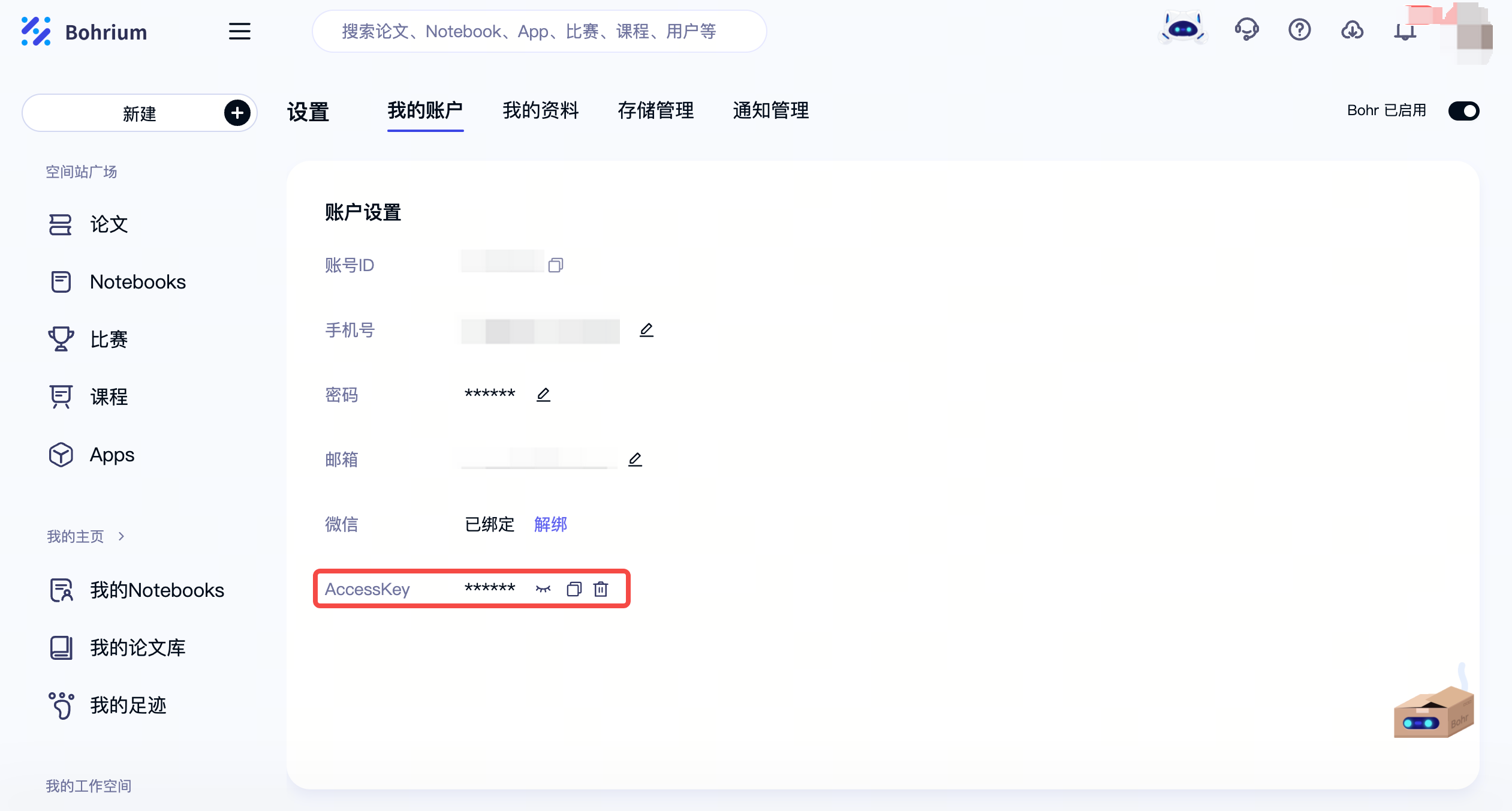
After obtaining the ACCESS_KEY value, configure the environment variables for ACCESS_KEY as follows:
Note: Please replace the
XXXXafterACCESS_KEYwith your own AccessKey.
ZSH
If you are using ZSH, use the following command to write the ACCESS_KEY into ~/.zshrc.
echo 'export ACCESS_KEY=XXXX' >> ~/.zshrc
source ~/.zshrc
BASH
If you are using ZSH, use the following command to write the ACCESS_KEY into ~/.bashrc.
echo 'export ACCESS_KEY=XXXX' >> ~/.bashrc
source ~/.bashrc
Windows
Open Command Prompt (CMD) and run the following commands (note that the setx command requires reopening the Command Prompt to take effect):
setx ACCESS_KEY XXXX
Alternatively, you can manually add these variables through the system settings.