File Management
This article introduces how to manage files on Bohrium.
Click the Files button on the left sidebar of Bohrium to enter the File Management interface:
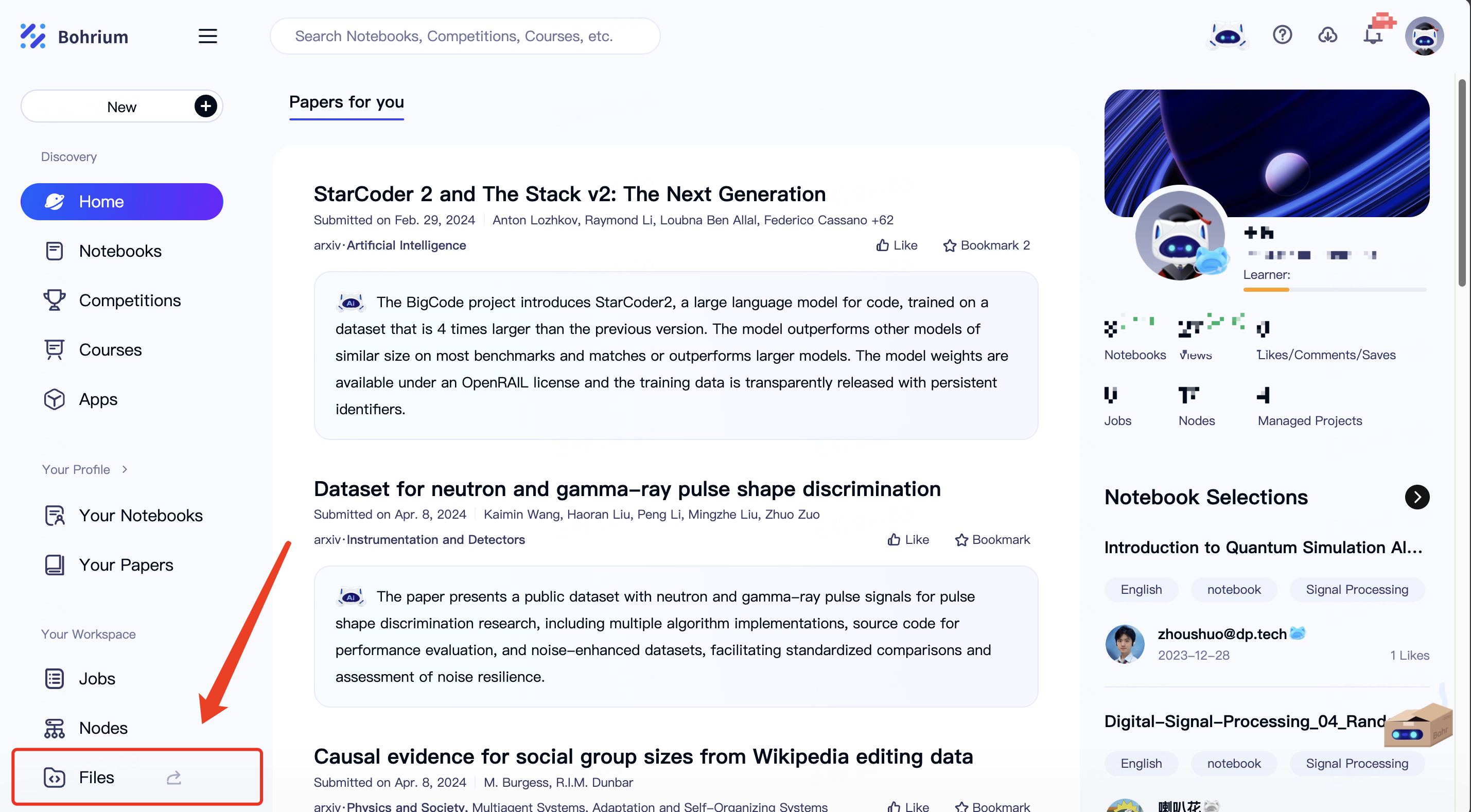
On this page, you can perform basic operations such as uploading, downloading, moving, copying, renaming, and deleting files in the /personal disk of the node. Additionally, you can preview and edit online both text files and structured files.
The file types and operations supported by Bohrium are detailed in the table below:
| File Types | File Formats | Supported Operations |
|---|---|---|
| Structured Files | POSCAR, CONTCAR, CIF, XYZ | Online preview and edit |
| dump, lammpstrj, pdb, sdf, mol, mol2 | Online preview | |
| Text Files | PY, CPP, JSON, LOG, XML, TXT and most other text formats | Online preview and edit |
| Image Files | JPEG, PNG, BMP, GIF, SVG | Online preview |
The recognition rules adopted by Bohrium for identifying structural files are as follows:
VASP Structure File Recognition
- Files with the uppercase POSCAR or CONTCAR in the filename.
- Files with the suffixes poscar, contcar, or vasp.
LAMMPS Trajectory File Recognition
- Files with the suffixes dump or lammpstrj.
- Files with the prefix lammpstrj.
Recognition of Other Structural Files
- Files with the suffixes cif, pdb, sdf, mol, mol2, or xyz.
File download and upload
Download
Select the file in the Bohrium directory tree, and right-click Download to download the file from the /personal disk to your local computer.
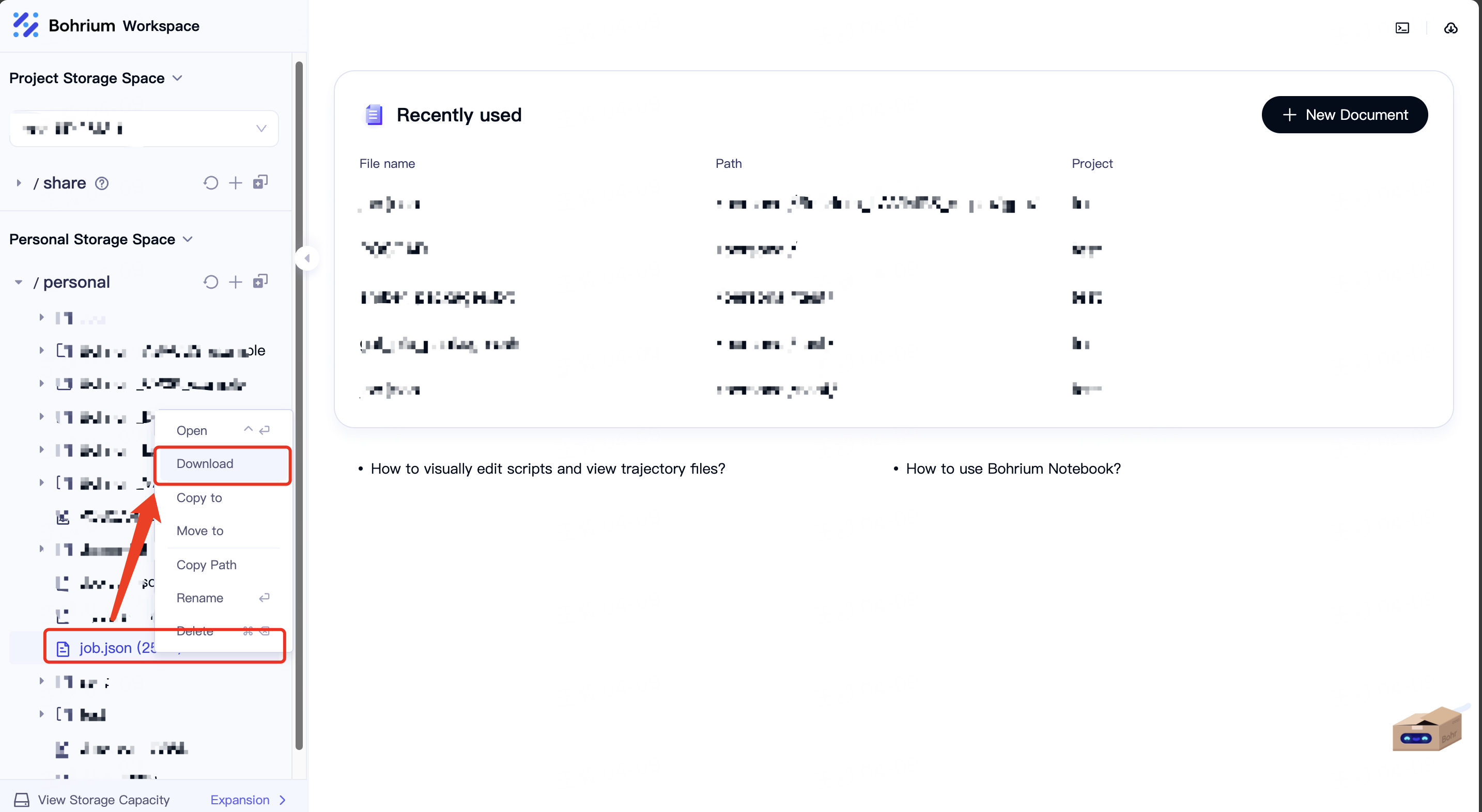
Upload
On Bohrium, you can upload local files or folders to the /personal disk using three methods:
- Click the
Uploadbutton to upload files and folders
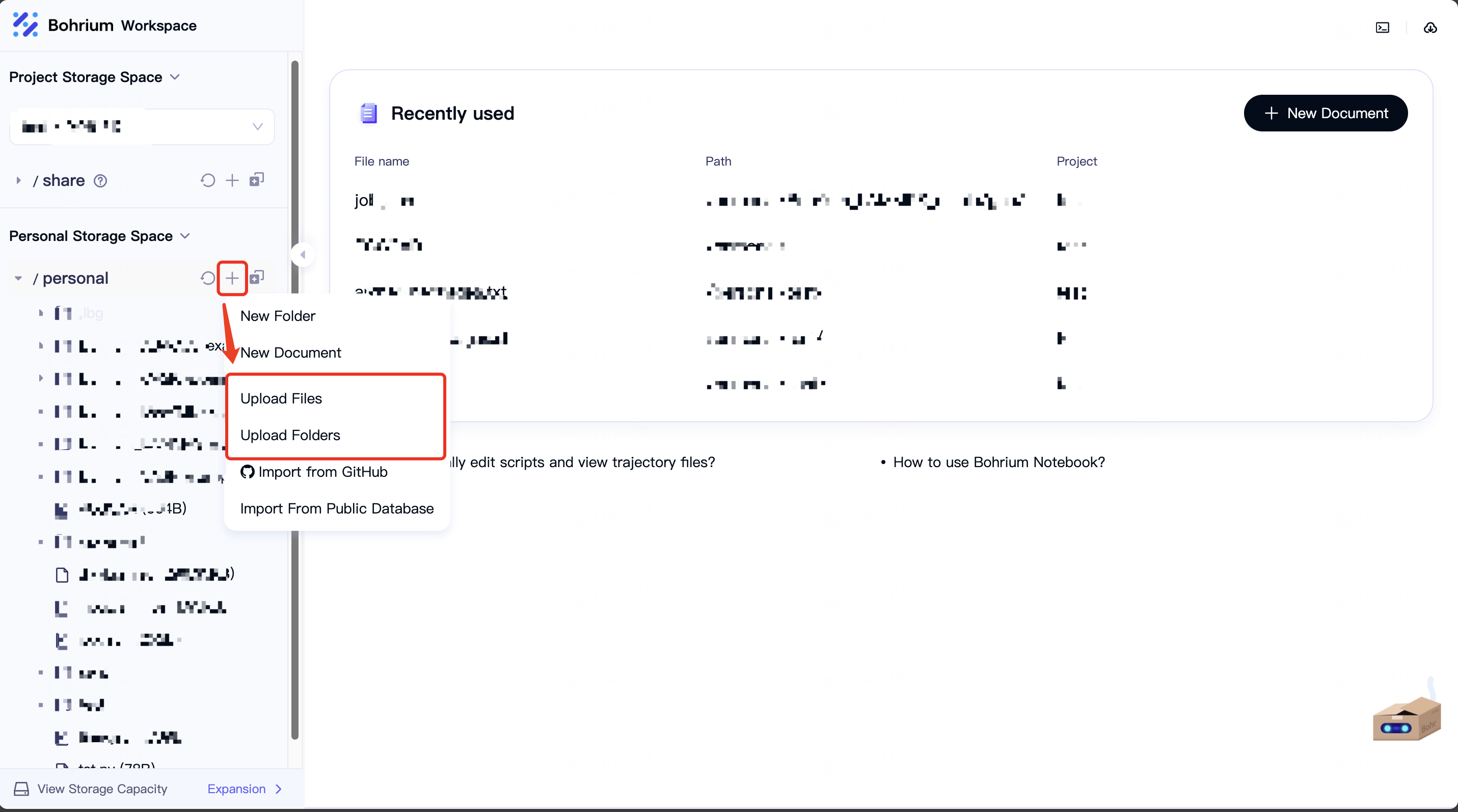
- Select the folder in the directory tree and right-click
Upload
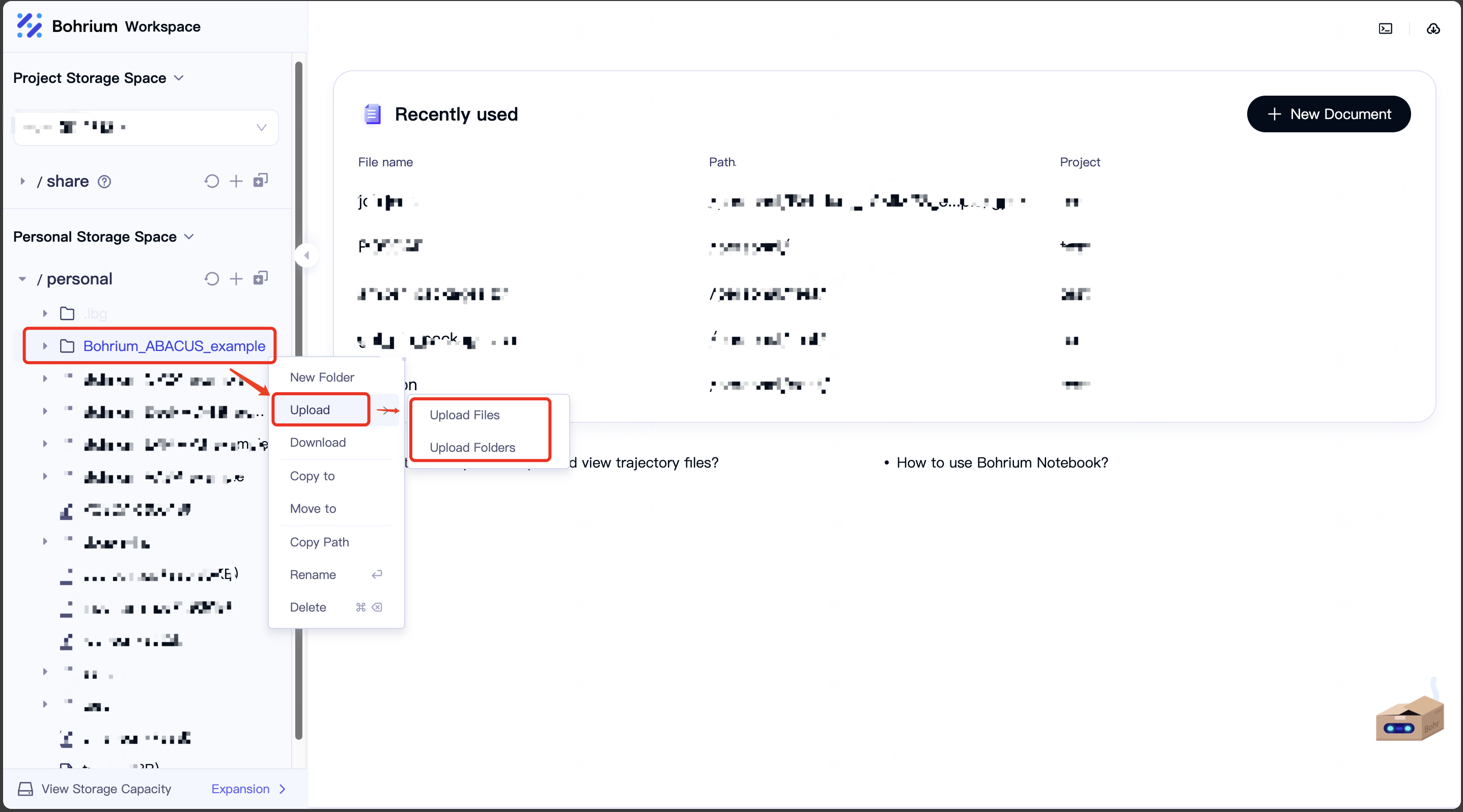
- Drag and drop files or folders directly to the /personal directory tree to upload
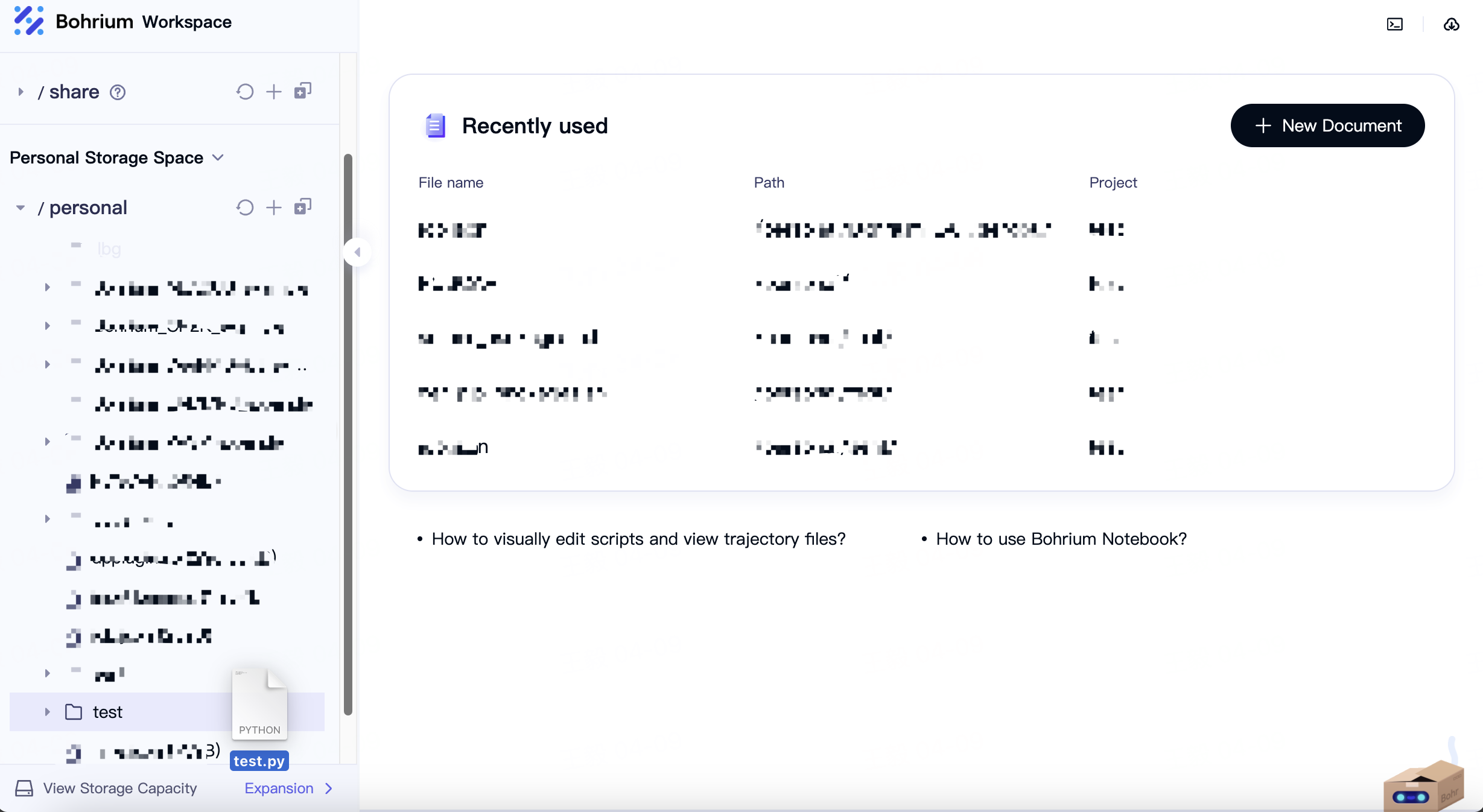
Structured file visualization
Online preview
For structural files such as POSCAR, dump, xyz, and mol2, double-click the desired file in the directory tree on the left side of the Bohrium file management page to conveniently and quickly preview the structure.
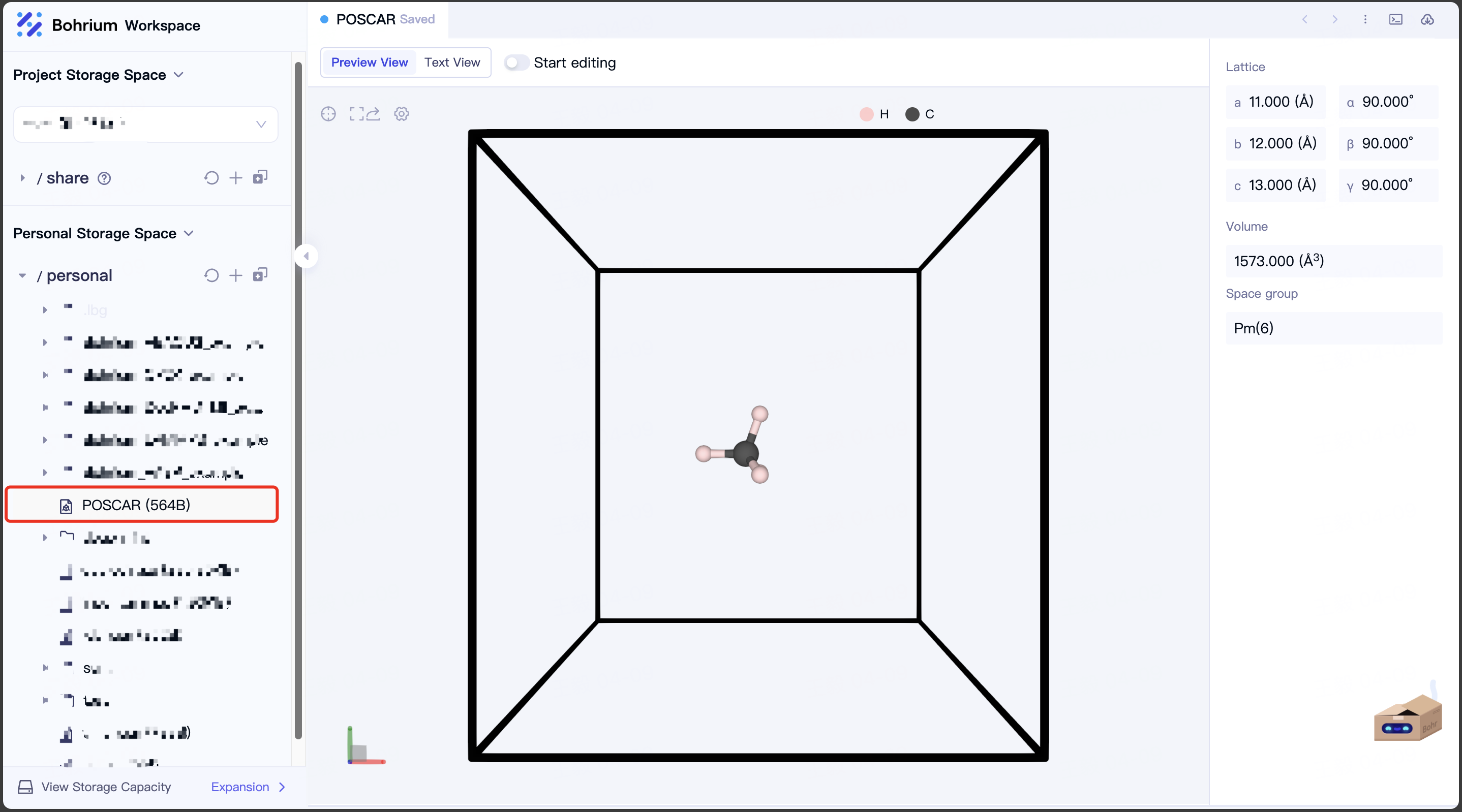
In preview mode, you can view the lattice information of the structure. Additionally, you can translate and rotate the structure by holding Ctrl while dragging the mouse and simply dragging the mouse, respectively.
When the mouse hovers over an atom, the element name and coordinates of the atom will be displayed. After clicking to select the atom, its information will also be displayed in the structure information column on the right.
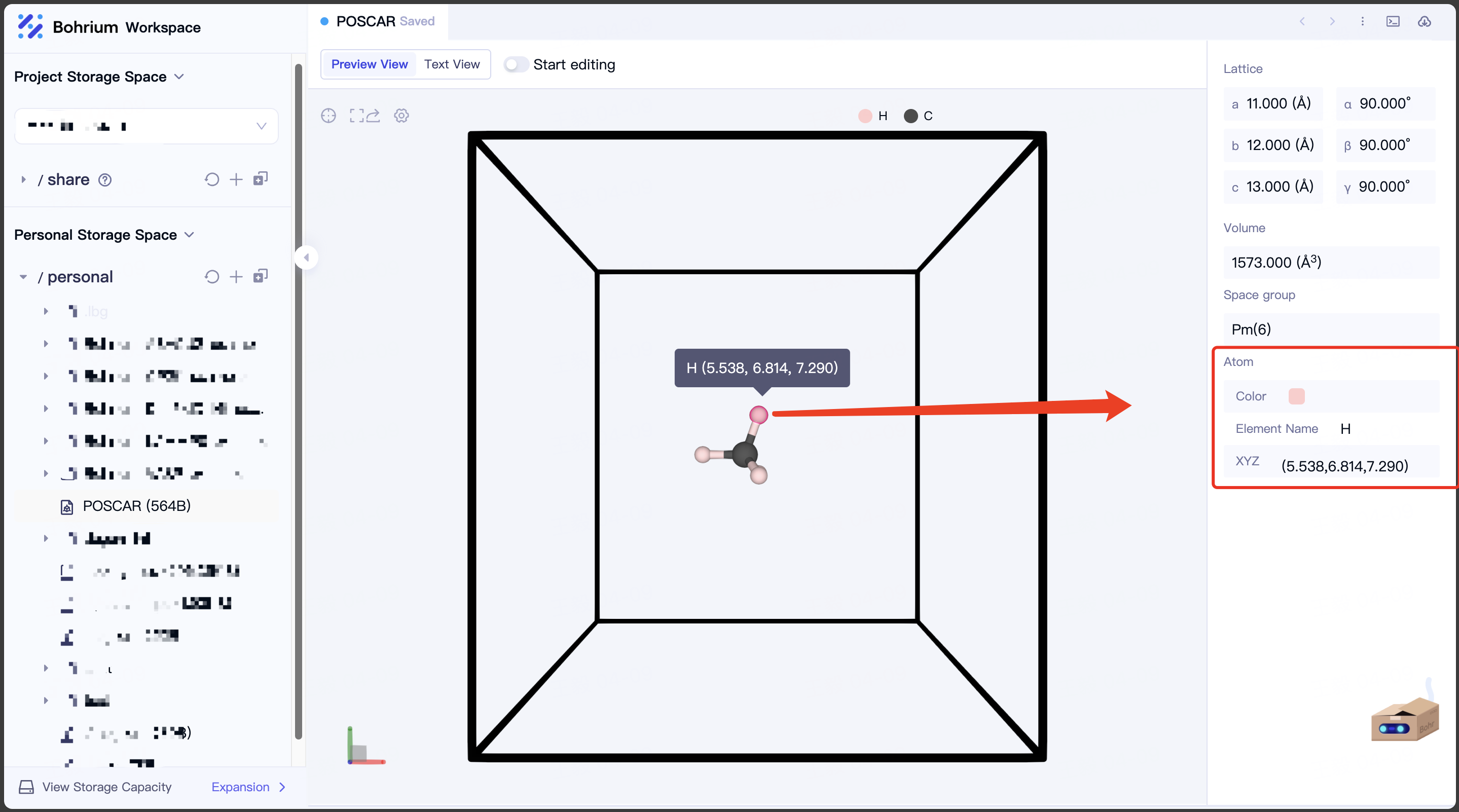
Online edit
Specifically, for POSCAR, CONTCAR, CIF, and single-frame structured XYZ format files, Bohrium now supports online editing of these structured files.
Click the slider on the left side of Start editing to enter editing mode, and then you can edit the structure file online. After editing, click the slider again to Save the file and finish editing.
In edit mode, you can modify the lattice size, add atom, edit atom and delete atom in the structure file.
Edit lattice
In edit mode, click the edit icon located to the right of Lattice to modify the size of the lattice.
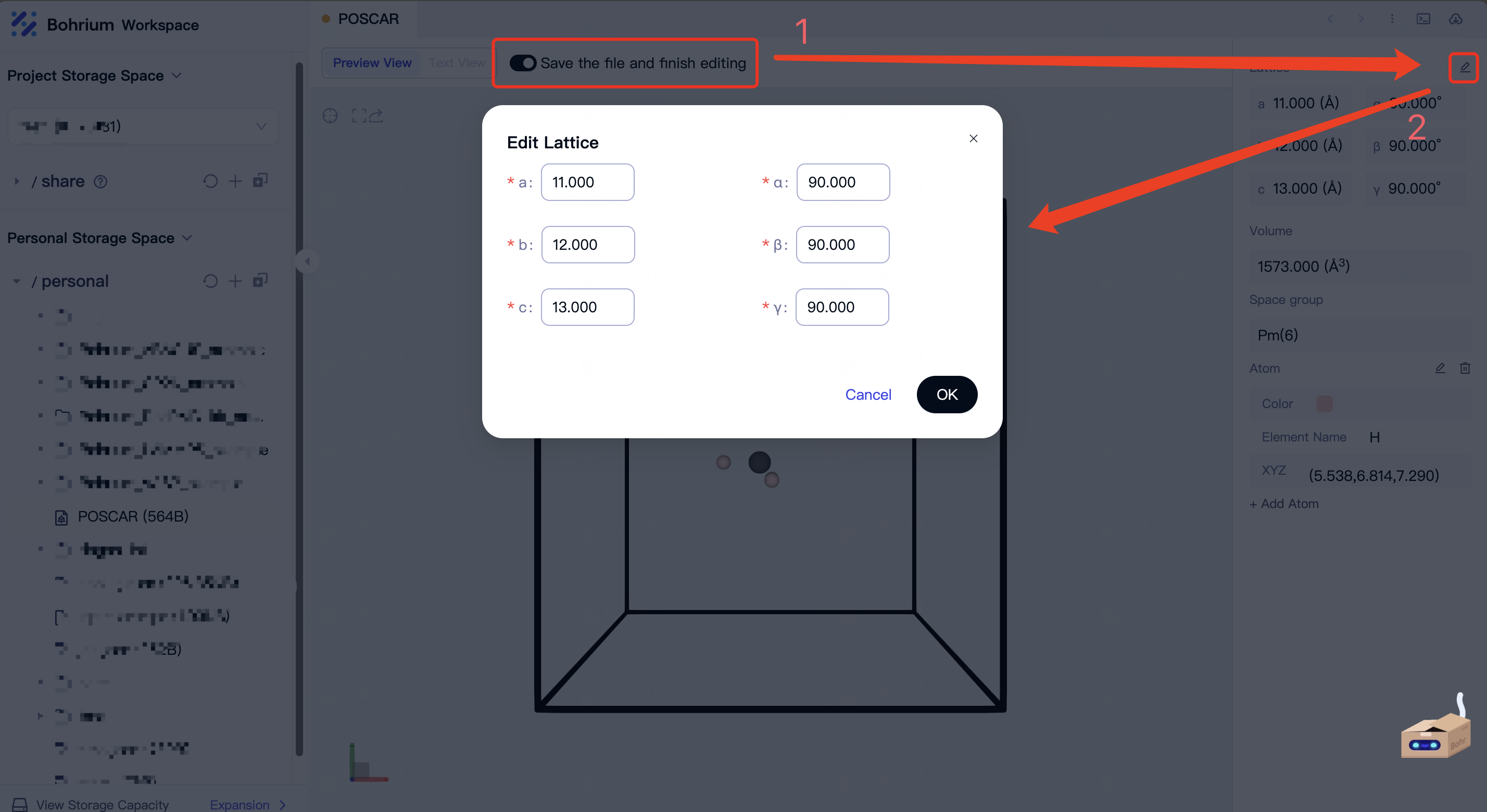
Note: When editing the lattice, the distance between atoms will also be scaled proportionally.
Add atom
In edit mode, click Add Atom in the structure information column on the right. Select an atom from the periodic table and enter its Cartesian or fractional coordinates to add the atom to the structure file.
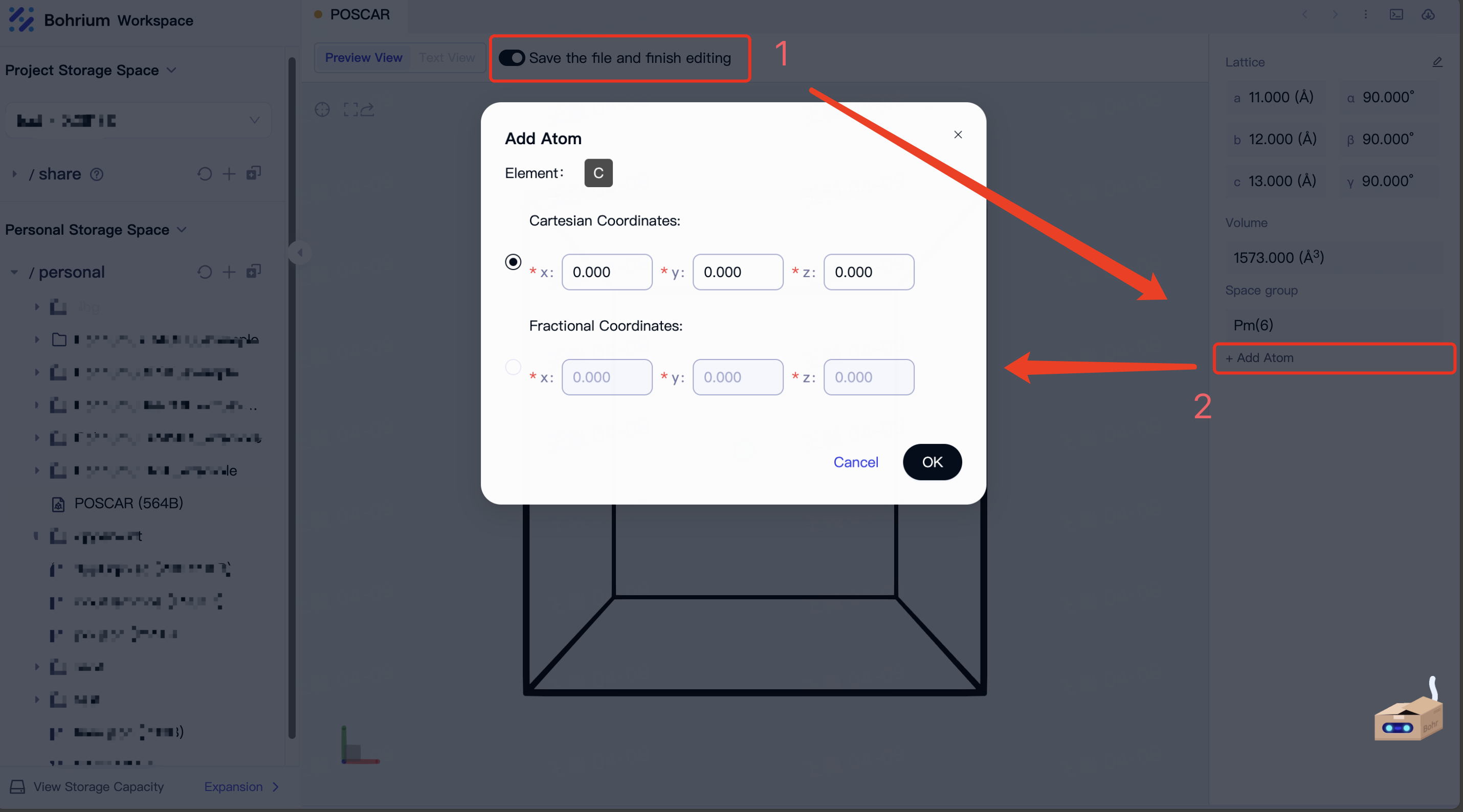
Edit Atom
In edit mode, after selecting an atom to be edited, click the Edit icon in the atom information column to modify the atom type and coordinates.
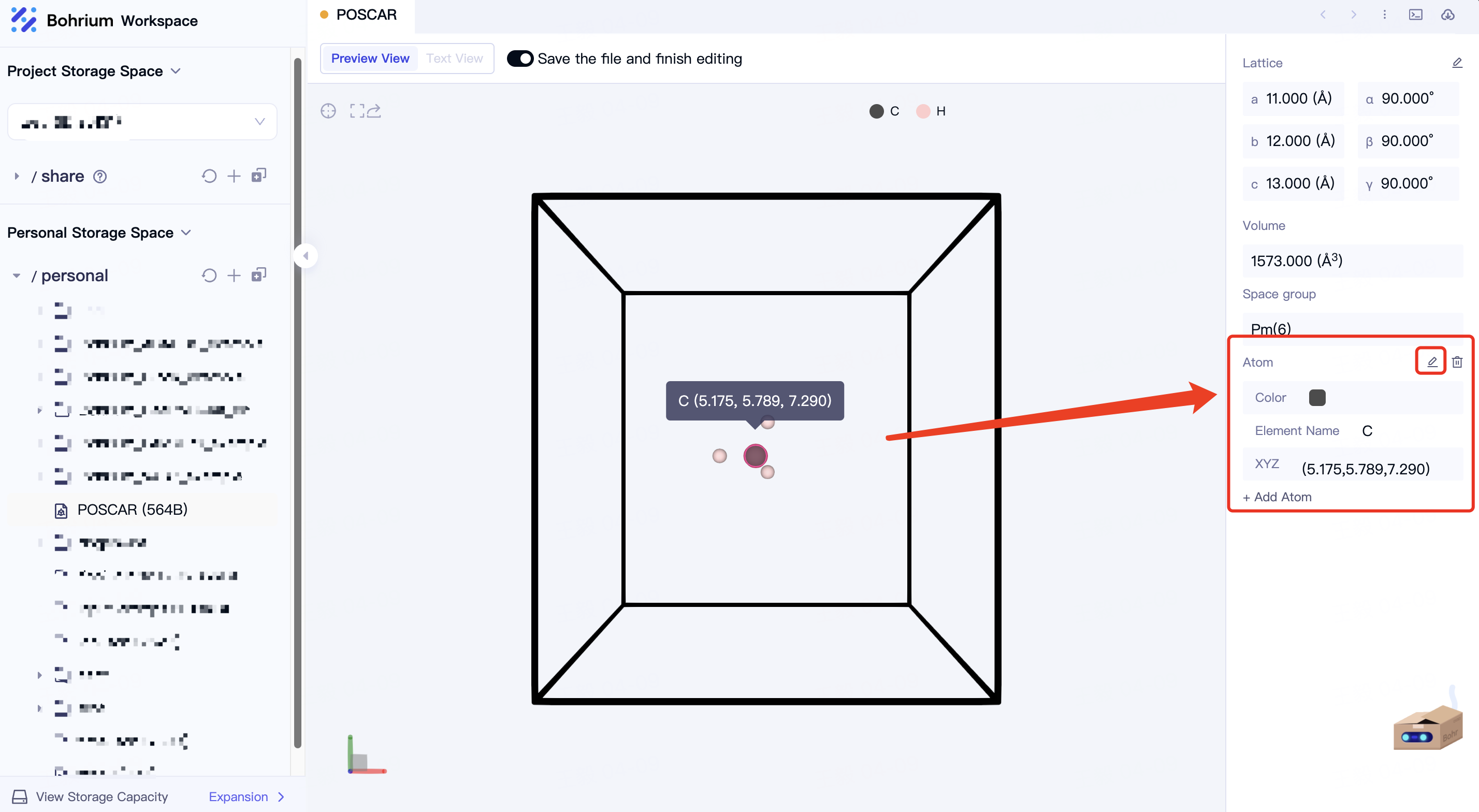
Delete atom
In edit mode, after selecting an atom to be edited, click the Delete icon in the atom information column or press the Del key to delete the atom.